Add event trades
To clearly present the range of services for an event, projects can be divided into multiple trades. This approach differs from simply adding individual service providers.
This way, you get a unified overview of complex projects for, for example, hotel, location, catering, transfer, and supporting programs, and you can add, edit, and book them within a single project.
If you want to plan an event through the MICE Portal, you can add your desired services in the following way.
1. Add event trade to the project
For a better understanding of the example situation, let's assume you are planning a team event. You have already booked a hotel through the MICE Portal, but now you are also interested in a suitable supporting program. You don't need to create a new project for this; you can proceed as follows and add the event trade:
- First, open your project in the project overview.
- Below the key data, you will find a turquoise banner with a green button labeled "Add transfer, location, team-event or different service types." Click on this button.
Please note: At this stage, you are adding a trade, not an individual service provider. This happens in the second step. A trade is a service provider category within a project with its own specific requirements (e.g., hotel, supporting program, caterer, location...).
- You can now choose from 14 different provider categories or copy the requirements of an existing provider.

Our tip: Copying existing requirements is also useful, for example, if you accidentally canceled a service provider and want to send them a new request again.
- Next, give the trade a name.
Our tip: If you want to request quotes from multiple service providers, give the trade a name like "Location" rather than the name of a specific service provider. This will reduce confusion later on.
- Enter a deadline by which a submitted offer should be valid.
- Click on "Add to Project".
- You will then be taken to the page where you can create the requirements. Here, you enter your desired specifications.

- When you're finished, click on "Save and go to dashboard".
Please note: You have added the event trade, but not yet any service providers! Even if you named the trade after your desired service provider, they still need to be added our database.
- You have now added your desired trade to your project.
- Click on "Add entertainment package".
- You will access the database where you can add your desired service provider to the cart by clicking the "Add" button.
- To add hotels or service providers from the cart to your project, go to the green shopping bag icon at the top right and click "Add".
- You have the option to leave an individual comment for the respective service provider or modify the email address. However, this is optional and does not need to be filled out.
- When you're done, click on "Add" at the bottom right.
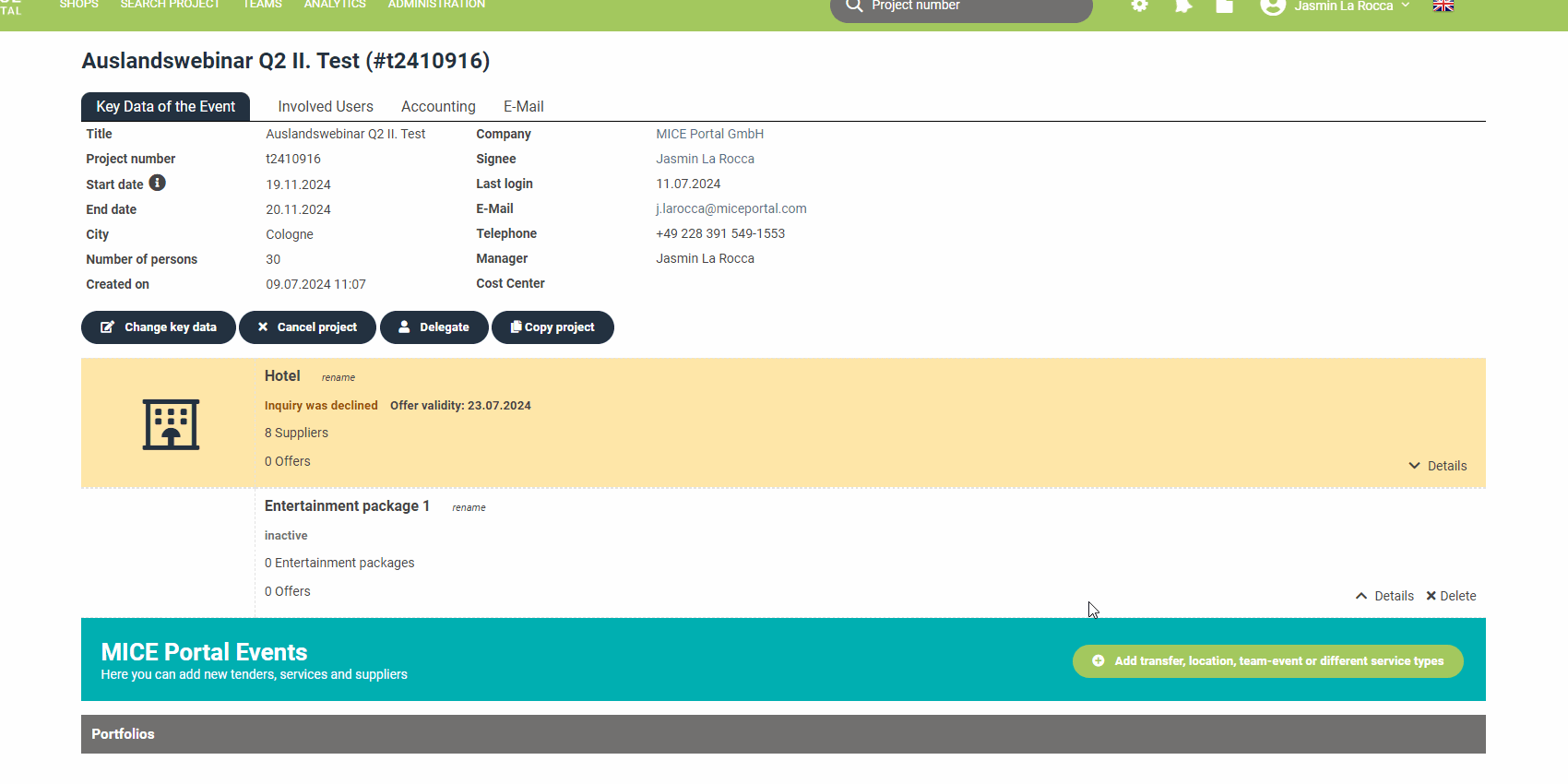
- Click on the checkbox next to the service provider's name on the left, and then click "Send Request".
- Now your service provider has been requested within the trade.
