Login request during offer submission
Once a service provider receives a request through the MICE portal, the inquiry can be accessed directly through the provided link in the email.
1. Login request - solution: clear the cache
2. Clear the cache in different browsers
Service providers receive notifications of inquiries from the MICE portal via email. In order to facilitate the submission and receipt (email notification) of offers for service providers and bookers as quickly and easily as possible, no login is required for bid submissions in the MICE portal.
Our tip: Having an account and the associated login for the database entry ensures that the entry can be maintained and edited. Important information and images of conference rooms and rooms can thus be easily managed, creating an appealing impression on potential customers.
However, it may still happen that a login is requested when opening the inquiry link. Below, you will find the appropriate solution approach for this.
1. Login request - solution: clear the cache
Regardless of the browser used, files are stored in a so-called cache. This helps save resources when reloading a previously visited page, as the files don't need to be loaded anew but are stored in the browser's "memory."
This can lead to certain pages not loading correctly, and in such cases, a login may be mistakenly requested.
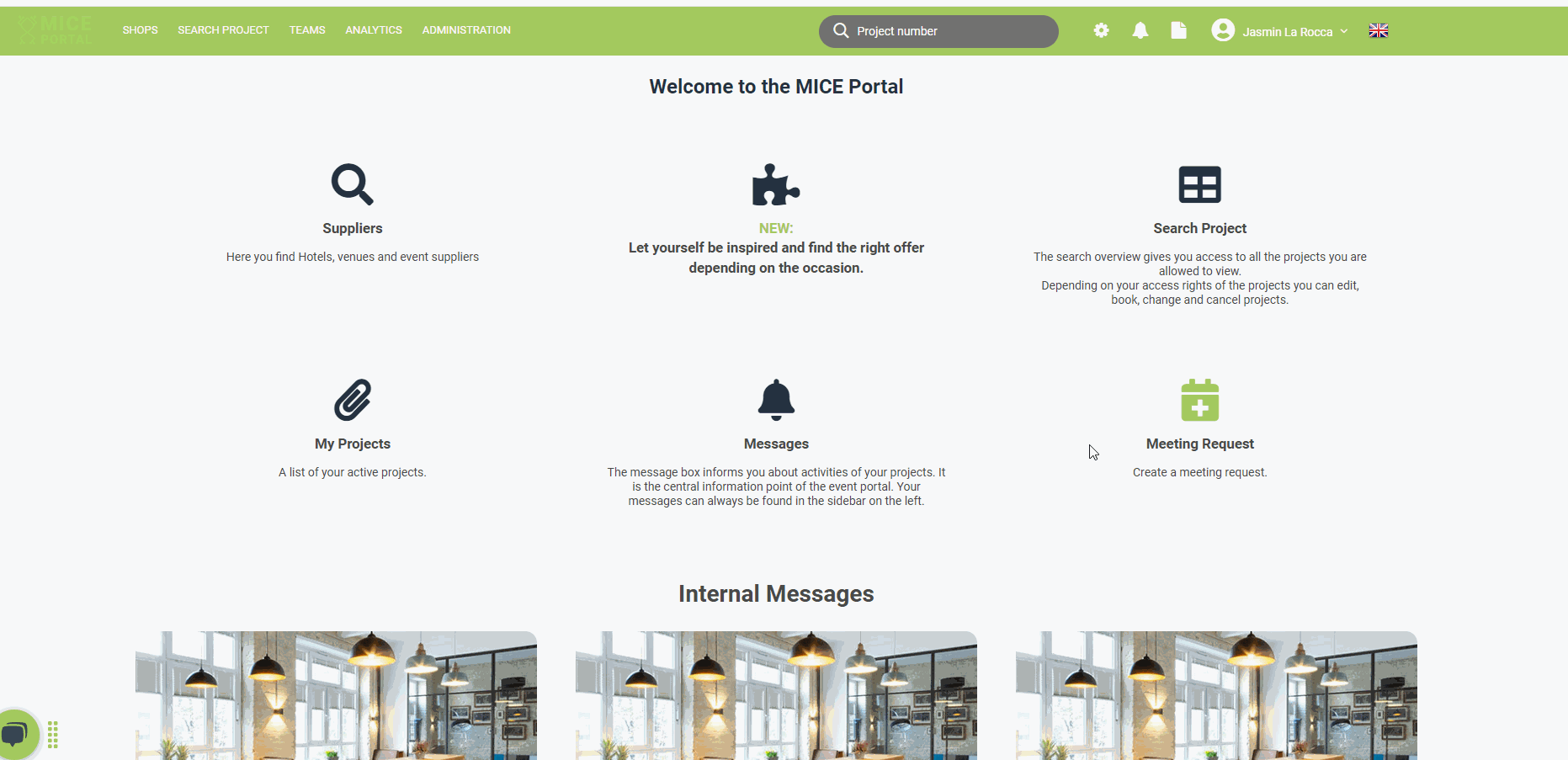
2. Clear the cache in different browsers
Google chrome
- Press the keys "Ctrl + Shift + Del".
- Choose "Entire period" for "Clear data for this time period."
- Activate "Images and Files in Cache" and then click on "Clear Browsing Data."
Firefox
- Press the keys "Ctrl + Shift + Del". A new window will open.
- Activate the option "Cache" and then click on "Delete Now."
Microsoft edge
- Press the keys "Ctrl + Shift + Del."
- Select "Cached images and files," and then click on "Delete."
Internet Explorer
- Press the keys "Ctrl + Shift + Del."
- Choose "Temporary Internet files," and then click on "Delete."
Note: Press "Ctrl + F5" to clear the cache for a single webpage. If this doesn't work, try clearing the entire browser cache.
Secure your knowledge advantage on trends, new openings, events, and industry news. With our MICE News, you'll receive selected and relevant information directly to your inbox. You can sign up for it directly here: https://blog.miceportal.com/
