Offer comparison
The offer comparison gives you the opportunity to view several offers at the same time and compare the individual components.
1. Select a service provider
2. Compare service providers
3. Share offer comparison
4. View offer comparison
1. Select service provider
- Open your service provider selection
- Select the desired service providers
- Now click on the ‘Compare’ button

Please note: A maximum of 5 offers can be compared at the same time.
2. Compare service providers
- A pop-up window opens with the offer comparison
- The upper half contains general information
- The lower section shows a table with a price overview of the desired requirements
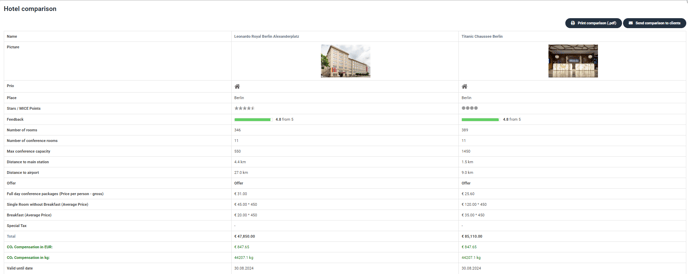
3. Share offer comparison
- The quote comparison can be sent to other people
- Click ‘Send comparison to customer’ at the top right
- You can write a letter to the recipient in the comment field
Please note: The offer comparison can be sent to a maximum of 2 people.


Note: The alternative recipients entered do not require a login to the MICE portal.
- Finally, click on the ‘Send offers’ button at the bottom right.
- The recipient of the offer comparison can view and book the details of the individual offers.
4. View offer comparison
- A sent offer comparison can be opened via the inserted link
- The portal opens and you should now see the key data of the event and the contact details of the organiser
- Further down you can see the comparison of the service providers
- In the lower half you will find the project-related offers
- At the end of the comparison, you can view the entire offer via ‘View offer’
- You also have the option of booking the offer directly in this step by clicking on ‘Book’
- The service provider's complete offer will then open
- At the bottom of this page you can click on the button ‘Accept’
- You have successfully booked the offer!
