Create and edit conference rooms
As a service provider, you can create and edit conference rooms in your database entry in the MICE Portal at any time and in an uncomplicated way.
In the MICE Portal, service providers have the possibility to edit their database entry at any time. A maintained database entry ensures an improved appearance in the MICE Portal - a kind of business card in the MICE Portal.
- Select the respective profile in your logged in account under settings and click on "Edit Record".
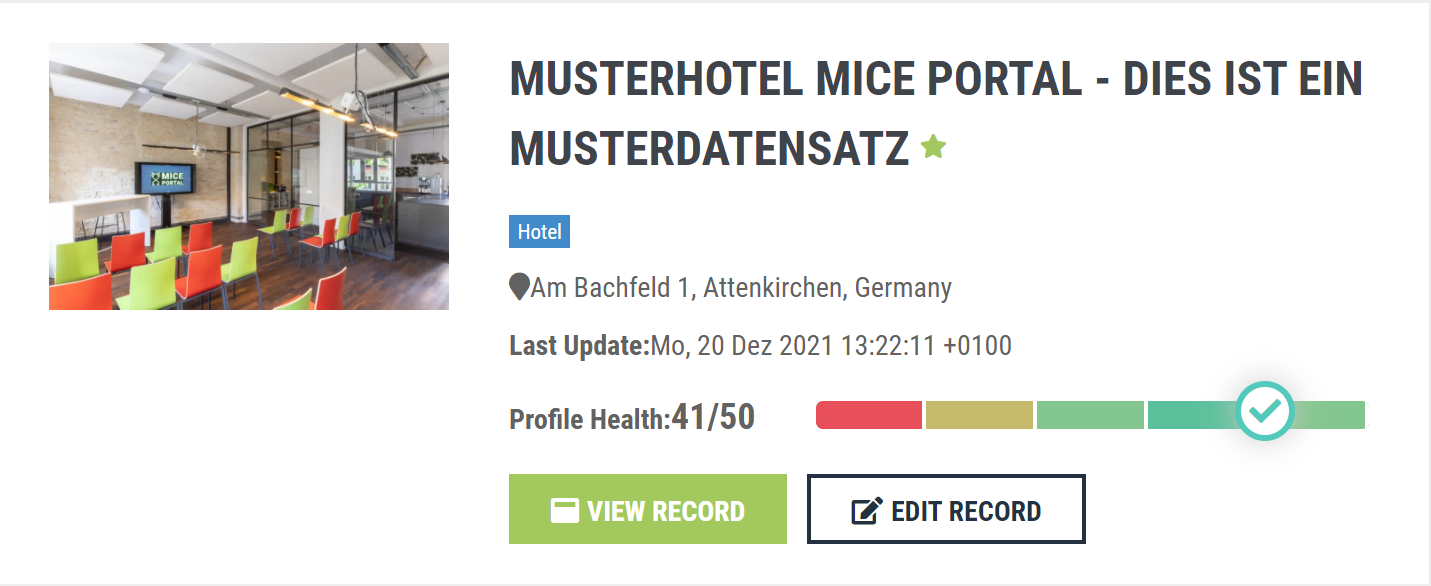
1. Create conference rooms in MICE profile/database entry
In the "Conference rooms" area, service providers have the option of creating meeting or conference rooms, storing them with important information and uploading images to the conference rooms category.📄
You want to create conference rooms or add more rooms?
- Click on the tab "Conference rooms".
- Under the "General information" tab, adjust the key data for your event capacities, if necessary.
- Click on "+ create new conference room" to add a conference room.
- Here you can enter detailed information such as room names and dimensions as well as the maximum number of seats per seating arrangement. You can also upload pictures and a room plan here.

Our tip: Illustrate different seating arrangements with matching images!
- Save the changes by clicking on "Save & Continue".

2. Edit conference rooms in MICE profile/database entry
You want to edit already created conference rooms?
- Click on the tab "Conference rooms".
- Under the "General Information" tab, adjust the key data for your event capacities, if necessary.
- Click on the name of the conference room you want to edit.
- Upload additional images or a room plan and specify the maximum number of people for different seating arrangements.

3. Delete conference rooms in MICE profile/database entry
You want to delete already created conference rooms?
- Click on the tab "Conference rooms".
- Under the tab "General Information" adjust the key data of your event capacities if necessary.
- Click on the name of the conference room you want to remove.
- Click on "Remove x" if you want to delete a room.

Get a head start on trends, new openings, events and news from the industry. With our MICE News you will receive selected and suitable information directly in your mailbox. You can subscribe directly here: https://blog.miceportal.com/
