Editing your database entry
As a service provider, you can edit your database entry in the MICE Portal at any time.
In the MICE Portal, service providers have the possibility to edit their database entry at any time. A maintained database entry ensures an improved appearance in the MICE Portal - a kind of business card within the MICE Portal.
1. Open database entry and profile
- Log in to your account
- To edit your entry click on "Let's go".
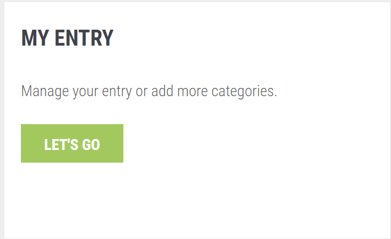
- Select "Edit MICE profile"
2. Edit information in MICE profile/database entry
Here, you will find 6 categories where you can make adjustments.
- General information
- Amenities
- Conference rooms
- Rooms
- MICE Moments
- Settings
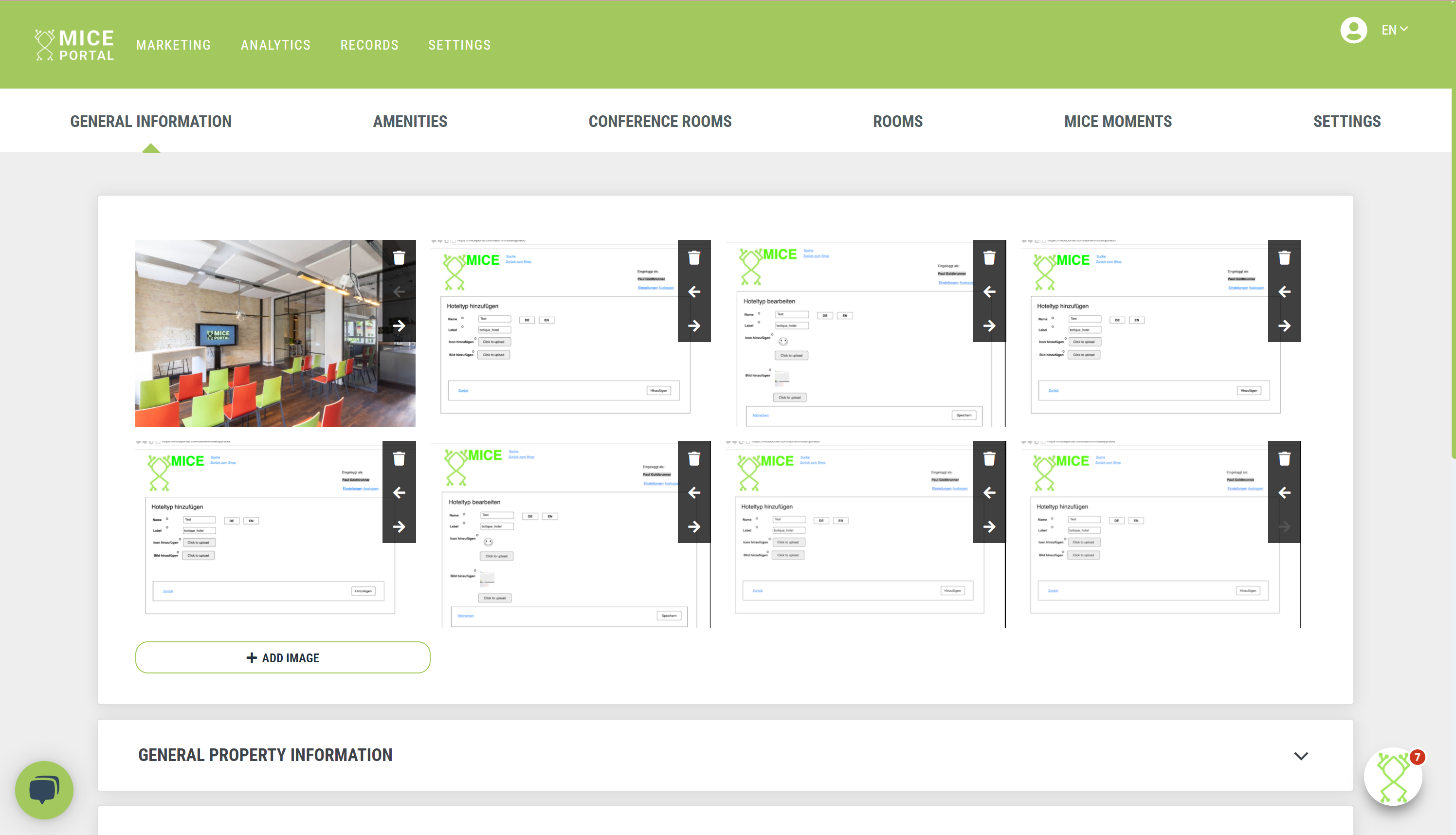
2.1 Edit general information
In the "General Information" area, service providers can, among other things, make the following changes or adjustments to their entry as well as upload images to the database entry📄:
Note: The GTC's and privacy policy of the MICE Portal can be found in the tab "General Information" -> "General".
- General information, including:
| name | additional name |
| street | postal code |
| city | state |
| country | URL |
| phone number | |
| chain (yes) | chain (no) |
- Detail information, including:
|
Check-in |
Check-out |
|
Late check-out |
Hotel-type (multipe selection) |
|
Payment options (multiple selection) |
Last renovated |
- Distances (km), including:
|
airport |
city center |
|
highway |
main station |
|
train station |
ÖPNV (public transport) |
|
fair |
site environment (multiple selection) e.g. city, airport, green area |
- Parking facilities, including:
|
number of parking spaces |
convered parking spaces |
|
outdoor parking spaces |
own parking spaces |
|
public parking |
free parking |
|
shuttle service |
|
- Classifications & Certificates, including:
|
MICE Points |
DEHOGA classification |
|
Environmental certificates / Hygiene certificates / Hygiene concepts (multiple selection) |
|
- General, including:
Once you have made changes, please click the "Save & Continue" button at the very bottom.
2.2 Edit equipment
In the "Equipment" area, service providers can select attributes for the following subcategories and upload images for the equipment category:
- House equipment, including:
- Wellness and sport, including:
| Wellness (multiple selection) e.g. sauna, indoor swimming pool, etc. | Sport (multiple selection) e.g. fitness room, golf course, etc. |
- Gastronomy, including:
| Gastronomy equipment & menu (multiple selection) e.g. breakfast buffet, bar, restaurant, etc. |
Once you have made changes, click the "Save & Continue" button at the very bottom.
2.3 Edit conference rooms
In the "Conference rooms" area, service providers have the option of creating meeting or conference rooms, storing them with important information, and uploading images to the conference rooms category:
To create conference rooms, please read the standalone knowledge article: Creating meeting and conference rooms
2.4 Edit rooms
In the "Rooms" area, service providers can store general information about their hotel rooms and create rooms themselves as well as upload images to the Rooms category:
To create conference rooms, please read the standalone knowledge article: Create hotel room📄
2.5 Settings
In the "Settings" area, it is possible to specify information for the following subcategories:
- e-mail contacts for inquiries:
Includes contact information (email) for various areas of responsibility:
[Bild/Video]
-Once you have made changes, click at the bottom of the subcategory on
"Update email".
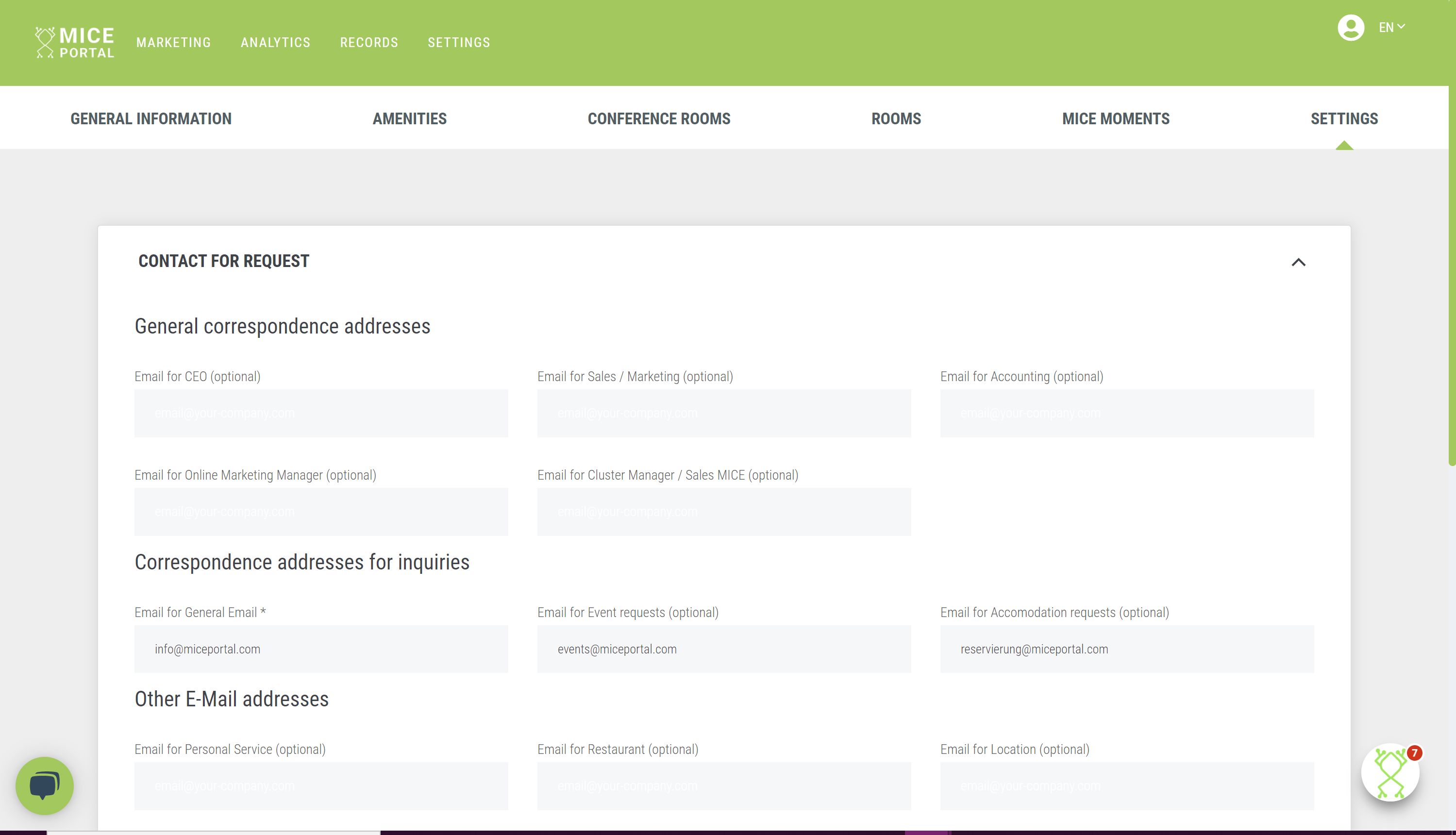
- Access data for the database entry:
Contains the option to create users for various roles (e.g. rate determination, data maintenance or marketing). After selecting the role, the following information about the user can be stored by clicking on "+ Add user":
|
first name |
last name |
|
phone number |
|
Once you have created new users, confirm this process by clicking on "Create user".
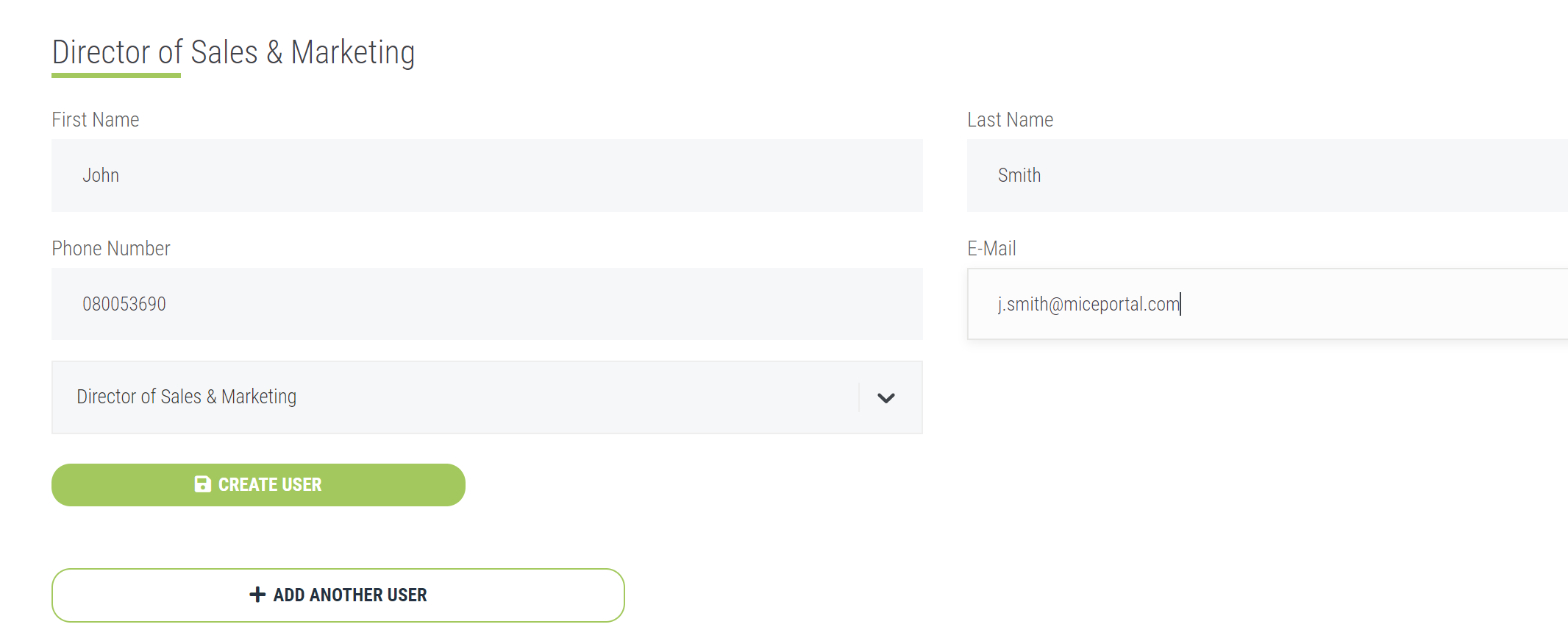
Note: The deposited user will receive an e-mail notification from the system with a request to generate a password.
-
Billing and contact information:
The billing and contact information required for the MICE profile (respective database entry) can be completed here with the following content:
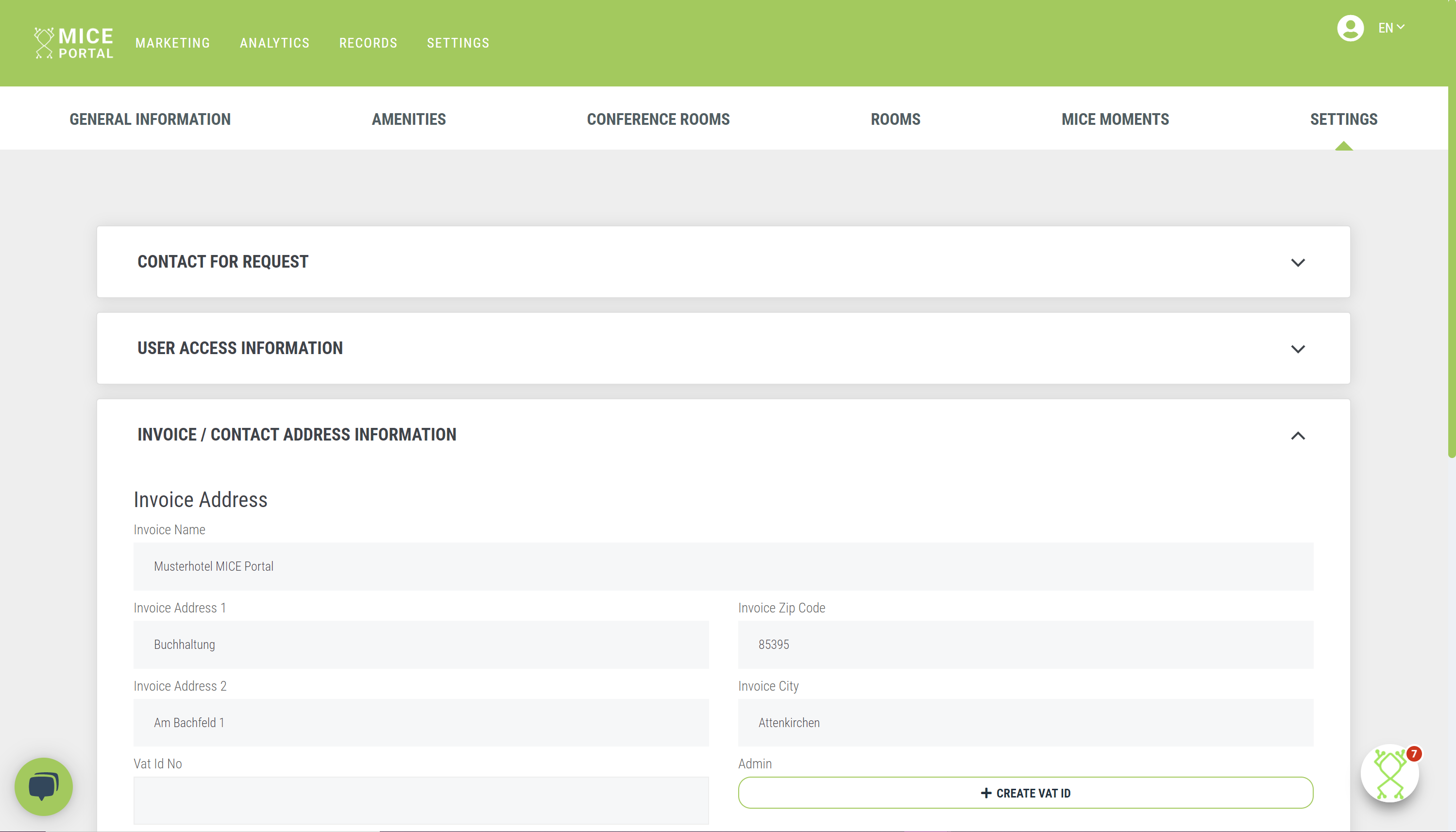
Once you have made changes, click at the bottom of the subcategory on "Update e-mail".
Get a head start on trends, new openings, events and news from the industry. With our MICE News you will receive selected and suitable information directly in your mailbox. You can subscribe directly here: https://blog.miceportal.com/
